Step 1 - Click on the My profile icon at the top right corner of the page. In the dropdown menu, select “My information”
Step 2 - If you have not accepted yet, "Allow networking" by making sure there's a check mark under the question: Want to network with others? You will not be able to book bilateral meetings, unless you have chosen this option. In this tab you will also be able to update your personal information.
Step 3 - Browse the list of participants by clicking on the "My contacts" tab".
Step 4 - Click on the "Contact" button under the participant's name you'd like to meet with, to send a message. On the right hand corner of your message box, you will have the option to "Add a meeting to the request".